This guide details five steps to remove audio from video in Premiere Pro, covering importing, unlinking, muting or deleting tracks, fine-tuning, and exporting. Packed with pro tips like Alt-click unlinking and sample-level editing via "Show Audio Time Units," it’s a comprehensive resource for editors seeking efficient, clean results.
Hey there, fellow creators and editing enthusiasts! I'm Jack, a battle-hardened video editor with more than 15 years under my belt, slicing and dicing footage in Adobe Premiere Pro on a daily basis. I've tackled everything from high-stakes corporate videos and indie films to those quick-turnaround YouTube bangers and social media reels that go viral overnight. Premiere Pro is my main squeeze, but I've got plenty of experience with complementary tools like Adobe Audition for deep audio dives, After Effects for visual flair, and even DaVinci Resolve when color grading calls for it. Over the years, I've learned that audio can make or break a project—it's often the unsung hero (or villain) in your final cut. That's why knowing how to remove audio from video in Premiere Pro is a fundamental skill every editor needs in their toolkit.
Whether you're detaching audio from video in Premiere Pro to layer in fresh narration, muting a clip in Premiere Pro to eliminate distracting background chatter, or simply stripping sound for a silent montage, this process is deceptively simple yet ripe with opportunities to optimize your workflow. I've lost count of how many times I've had to mute video in Premiere Pro on noisy location shoots or remove audio tracks in Premiere Pro from stock footage that came with unwanted watermarks in the sound. And let's be real: iwith Premiere Pro's latest updates incorporating more AI-driven tools, there are even smarter ways to handle this. But don't worry—I'll stick to the core methods while sprinkling in those little-known tips and tricks that pros like me use to save hours and avoid headaches.
In this guide, I'll break it down into five straightforward steps, but I'll go deeper than the basics. We'll cover shortcuts, potential pitfalls, and advanced hacks that aren't in every tutorial. By the end, you'll be removing sound from video in Premiere Pro like a seasoned vet, and I'll even touch on how this fits into broader audio management strategies. Grab your coffee, fire up Premiere Pro (make sure it's updated to the latest version for those sweet AI enhancements), and let's get into it. Trust me, mastering how to detach audio in Premiere Pro will level up your editing game big time.
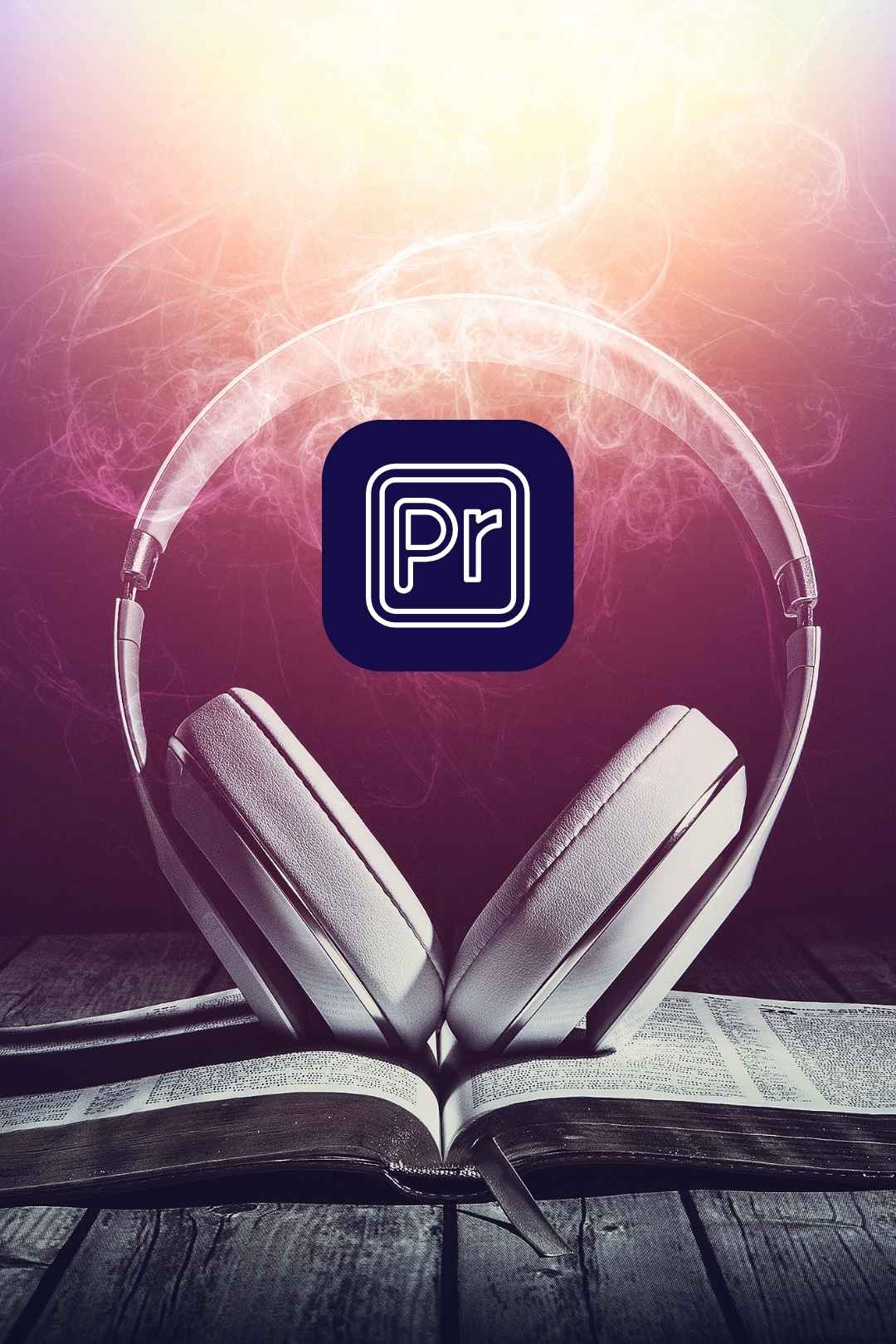
Alright, let's start at the beginning because a solid foundation makes everything smoother when you're about to remove audio from video in Premiere Pro. Launch the software and import your video file— I always recommend using the keyboard shortcut Ctrl+I (or Cmd+I on Mac) for the Import dialog box. It's quicker than navigating folders, especially if you're dealing with a massive library of clips. Drag your file from the desktop or use the Media Browser panel for networked storage; it's great for previewing metadata before committing.
Once imported, double-click the clip in the Project panel to load it into the Source Monitor. This is where you can scrub through and mark in/out points if you only need a portion of the video. But here's a little-known trick that separates the amateurs from the pros: Before dragging it to the timeline, right-click the clip in the Project panel and select "Modify > Audio Channels." This hidden gem lets you inspect and disable individual audio channels right off the bat. If your footage has stereo tracks, multi-channel surround, or even embedded metadata from a camera mic, you can remap or mute channels here without touching the timeline. It's perfect for muting video in Premiere Pro when dealing with DSLR footage that often comes with noisy mono audio on one side.
Now, create a new sequence by dragging the clip onto the New Item icon in the Project panel—it auto-matches your clip's settings for frame rate and resolution, avoiding those pesky render mismatches later. If you're starting fresh, hit Ctrl+N (Cmd+N on Mac) and choose your preset. Make sure your timeline displays both video and audio tracks; toggle the eye and speaker icons on the track headers if they're hidden. Pro tip: Customize your workspace early. Go to Window > Workspaces > Edit, then tweak panels to prioritize the timeline and audio meters. Save it as a "Silent Audio Workspace" via Window > Workspaces > Save as New Workspace. This setup is a game-changer for repetitive tasks like removing audio tracks in Premiere Pro, as it enlarges your waveform views and keeps effects controls at your fingertips.
Another under-the-radar hack: Enable "Audio Waveform" in the timeline settings (wrench icon > Show Audio Waveform) and zoom in with the + key. This visualizes your sound levels, helping you spot unwanted noise before you even unlink. If your project involves multiple clips, bin them into folders in the Project panel labeled "Raw Footage" and "Audio-Free Versions" to stay organized. I've seen editors waste hours hunting for files—don't be that person. In larger projects, import via Dynamic Link from After Effects if your video has effects baked in, ensuring audio separation doesn't disrupt visuals. By setting up like this, you're not just preparing to detach audio in Premiere Pro; you're building a workflow that scales for complex edits. This step alone can shave minutes off each session, adding up to hours on a big project.
With your clip on the timeline, it's time to separate the wheat from the chaff—or in this case, detach audio from video in Premiere Pro. Select the clip using the Selection tool (shortcut V), then right-click and choose "Unlink." Simple, right? Your audio and video are now independent tracks, allowing you to manipulate them separately without affecting the other. This is the bread-and-butter method for muting a clip in Premiere Pro, especially when you need to preserve the video timing.
But let's level up with some insider knowledge. Hold the Alt key (Option on Mac) while clicking directly on the audio portion of the clip—this unlinks it instantly without menus, ideal for fast-paced editing sessions. If you're working with merged clips or those from a multicam sequence, this trick avoids accidentally unlinking everything. Another little-known feature: If your clip won't unlink (maybe it's a weird format like from an iPhone HEVC export), head to the Clip menu > Modify > Interpret Footage and adjust the audio settings there. Sometimes, re-interpreting as separate channels does the trick.
For advanced users, consider using the Linked Selection toggle (in the timeline toolbar)—turn it off to select audio independently from the start. This is gold when removing sound from video in Premiere Pro across a sequence with synced elements like subtitles or graphics. If noise persists post-unlink, peek into the Audio Clip Mixer (Window > Audio Clip Mixer) to zero out volumes preemptively. I've used this on documentary projects where field audio was trash, allowing me to unlink and delete in one fluid motion.
Troubleshooting tip: If unlinking causes sync issues, lock the video track (padlock icon) before proceeding. And for batch processing, select multiple clips with Ctrl+Click (Cmd+Click), then unlink all at once. Export problematic clips to Media Encoder first if needed—queue via File > Export > Media, transcode to ProRes, and re-import for cleaner handling. This step isn't just about separation; it's about control. Mastering these nuances ensures your workflow for detaching audio in Premiere Pro is bulletproof, even under deadline pressure.
Now that things are unlinked, let's purge that audio. Select the detached audio clip (or clips) on the timeline—use Shift+Click for multiples—and hit the Delete key. Gone in a flash! For a reversible option, mute the audio track in Premiere Pro by clicking the M (Mute) button on the track header. This keeps the waveform visible for reference, which is handy if you might reinstate it later.
Here's where the magic happens with lesser-known tricks. Group your audio clips first (select > right-click > Group) to delete or mute en masse while preserving edit points—super useful in long-form content like podcasts-turned-videos. Enable Ripple Edit (shortcut B) and use Ripple Delete (Shift+Delete) to remove audio without creating gaps that shift your entire timeline. I've relied on this during music video edits to strip temp tracks seamlessly, avoiding resync nightmares.
For deeper audio management, dive into the Essential Sound panel (Window > Essential Sound). Tag your clip as "Ambience" or "SFX," then use the volume sliders to dial it to zero. A hidden gem: Enable "Clip Volume" keyframes (right-click clip > Show Clip Keyframes > Volume) and automate fades to silence specific sections without full deletion. This is perfect for partially muting video in Premiere Pro, like keeping faint ambiance but ditching dialogue.
If you're dealing with embedded audio that resists deletion, export the sequence to Adobe Audition via Edit > Edit in Adobe Audition > Clip. There, use the Spectral Frequency Display to surgically remove elements, then send back. In 2025 versions, Premiere's AI-powered Enhance Speech tool (in Essential Sound) can indirectly help by isolating dialogue before muting the rest—though it's more for noise reduction, it complements full removal. Common mistake: Forgetting to check submix tracks; route audio through a submix and mute there for global control. These hacks turn removing audio tracks in Premiere Pro from a chore into an art form.
Deletion done? Not so fast—audio can lurk in unexpected places. Zoom into the timeline (shortcut =) and expand audio tracks to inspect waveforms closely. If there's residual sound from effects, transitions, or linked assets, select the clip and go to the Effect Controls panel to remove any audio effects like Reverb or EQ.
A tip that's often overlooked: Switch to "Show Audio Time Units" (timeline wrench > Show Audio Time Units) for sample-level precision. This lets you edit down to the millisecond, ensuring complete silence when removing sound from video in Premiere Pro. Use the Audio Track Mixer (Window > Audio Track Mixer) to solo tracks and listen for phantoms—adjust pan and balance to center, then mute.
For multicam or nested sequences, expand them (right-click > Open in Timeline) and hunt for buried audio. Another pro secret: Apply the "Audio Gain" adjustment (right-click clip > Audio Gain) and set to -inf dB for infinite mute without deletion. Integrate with Premiere's 2025 AI features like DeNoise (Effects > Audio Effects > DeNoise) to clean before removal, though use sparingly to avoid artifacts.
Troubleshoot by rendering a short preview (Enter key) and monitoring levels in the Audio Meters panel. If issues persist, clear the cache (Edit > Preferences > Media Cache > Delete). This step ensures your mute or delete is airtight, preventing export surprises.
Last but not least, export your polished, silent video. Set in/out points (I and O shortcuts), then File > Export > Media (Ctrl+M). In Export Settings, uncheck "Export Audio" under the Audio tab. Choose H.264 for MP4 versatility, matching source settings to preserve quality.
Duplicate your sequence first (Project panel > right-click > Duplicate) as "No Audio Master" to safeguard the original. For batching, use Media Encoder's watch folders. A little-known export hack: Enable "Use Previews" in settings for faster renders if you've pre-rendered the timeline.
Preview in VLC or QuickTime to confirm silence, and check file size—audio-free should be slimmer. If uploading to YouTube, add metadata in the export queue. This wraps up detaching audio in Premiere Pro, leaving you with a clean canvas.
There you have it—an in-depth dive into removing audio from video in Premiere Pro. These steps, laced with years of trial-and-error tips, have been my lifeline. Experiment, iterate, and share your own muting clips in Premiere Pro hacks below. Happy editing—may your timelines be ever silent when needed!
Discover more about these advanced features here.
Browse Graphics, Mockups, Brushes & More!
Search